Advertisement
I remember when “privacy” on a smartphone just meant keeping your lock screen PIN secret. But in 2026, almost every tap, swipe, or spoken word leaves a mark somewhere. Both Android and iOS have stepped up their privacy features, and users are suddenly flooded with choices they barely understand. Sometimes I wonder if it’s possible to keep up. But after testing, reading (maybe even obsessing), and a good amount of trial and error, I’ve settled on a clear guide for myself, which I’m sharing here.
Why privacy settings matter more than ever
In my experience, people rarely check their privacy settings after the first setup. But this year, new threats arrive faster than ever. Phones carry data about our faces, voices, locations, buying habits, and (strangely enough) even heartbeats. This goes way beyond old-school permission toggles.
Your phone knows more about you than you know about your phone.
Let me break down what changed, so you can see why a regular privacy checkup isn’t optional any more:
Advertisement
- Apps now request access to sensors (microphone, camera, movement) for highly specific uses, sometimes just once.
- Artificial intelligence features collect on-device context in the background, from your messaging habits to which part of photos you zoom in on.
- Location controls are updated in both Android and iOS to ask how precise your location data needs to be.
- Ad tracking systems grow more complex with cross-app and cross-device tracking, making opt-out choices a moving target.
Understanding privacy settings: What’s really at stake?
Most people ask me, “Isn’t it okay since I trust most apps? Can’t I just say yes to everything once and forget about it?” My reply is simple:
Every little “yes” adds up, your digital fingerprint gets clearer with every permission granted.
I once allowed a note-taking app to access my microphone for a single voice memo, and for weeks, the app quietly listened in the background. Only a privacy dashboard alert made me notice. Stories like this aren’t rare.
- Granting an app unfettered access to physical sensors can let it capture private sounds or images without your clear knowledge.
- Sharing detailed location or contact lists can mean that data spreads to advertisers or data brokers instantly.
- Even “anonymous” behavioral tracking can eventually identify you by your device’s habits over time.
It’s not about paranoia. It’s about informed choice and comfort with what’s being shared, and with whom.
Android privacy settings in 2026: Key controls to know
I started paying more attention to Android settings when biometric sensors and AI summaries popped up in new app updates. Here’s what I look for now:
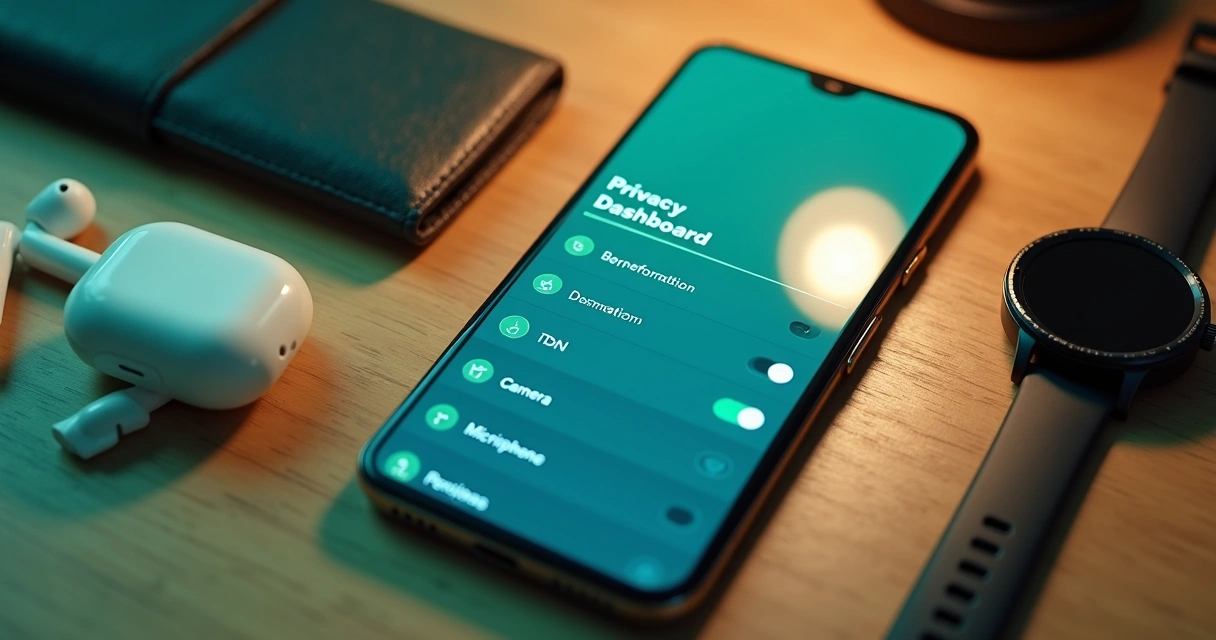
- Privacy Dashboard: This is now the central hub. It lets you see exactly how often each permission is used and by which apps. I sometimes spend a minute here after installing anything new, just to be sure.
- Location Controls: Instead of just “on/off,” Android lets me decide between precise (street-level detail) or approximate location, and sometimes only for current session.
- Microphone & Camera Access: A new “Quick Toggle” feature shows a green or orange light when these sensors activate. I always look for those little lights—it gives me a lot of peace of mind.
- Permissions Manager: Here’s where I sort apps by their access level and revoke whatever feels unnecessary. For example, why does a calculator need storage access?
- Ad Tracking Controls: The ability to wipe the advertising ID or restrict cross-app tracking is much more visible. I toggle these off when I want fewer personalized ads following me.
One thing I noticed is that Android finally made explanations more user-friendly. Instead of jargon, it now describes what each permission will do, in plain language. Still, I sometimes double-check in settings, just in case.
IOS privacy settings in 2026: What I always check
When I’m coaching less tech-savvy friends with iPhones, I start with these updates:
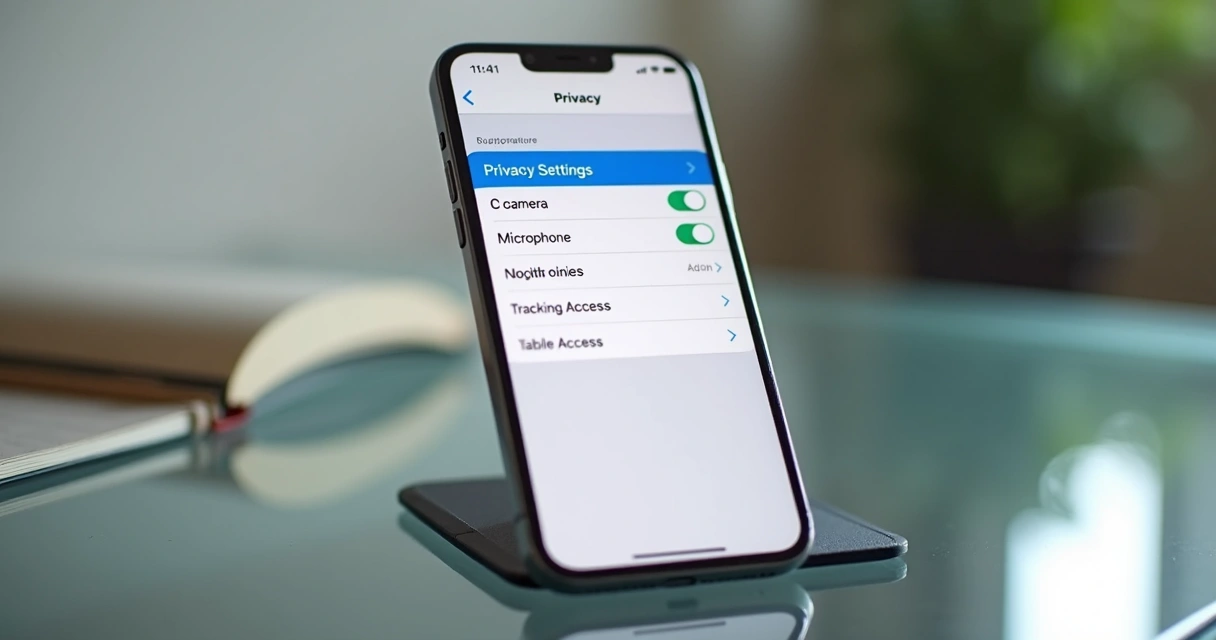
- Privacy Report (App Privacy): This dashboard shows how often apps accessed data like location or microphone. Sometimes, it’s a surprise to see background activity from a rarely used app.
- Fine-grained Permissions: iOS now prompts for camera, microphone, and image library access every time an app asks—and sometimes lets you set access for only one photo or one recording.
- Tracking Requests: Each app must request permission before it can track your activity across other apps. I usually tap “Ask App Not to Track.”
- Location and Bluetooth: Instead of “always,” “while using,” and “never,” I can now set “limited access,” so apps only get limited information, and never my full location.
- Password & Passkey vault: In my experience, this tool for storing credentials got even more secure, using biometric confirmations and encrypted backup on-device.
One thing I do now that I didn’t before: I check the Privacy Report every week, just to see which apps have become too “curious.” It’s easy to forget what you’ve allowed months ago.
How to set up strong privacy on your phone
If you’re feeling overwhelmed—honestly, most people do—it helps to follow a checklist. Here’s what works for me across Android and iOS:
- Start with app permissions: Open your privacy dashboard or report and review every app. I’m always surprised by random apps with leftover permissions from years ago.
- Turn off ad tracking or limit tracking: Both Android and iOS let you do this. It won’t stop all tracking, but it cuts down on personalized ads and “silent” profiling.
- Check location, microphone, camera, and contacts: These are the big four. I rarely give ongoing access unless I really, deeply trust an app.
- Use “only while using the app” settings: This reduces background snooping. I even restrict apps that seem “safe” because sometimes updates change their behavior.
- Explore lockscreen and message preview settings: Even with biometrics, notifications can spill private info on unlocked screens.
- Set up biometric and device encryption: These protect your data if you lose your phone. Honestly, I think everyone should do this by default.
Some updates add privacy features but can quietly reset choices. I always re-check settings after every major system update—just in case.
Should you use privacy apps?
There are many stand-alone privacy apps for Android and iOS now: VPNs, password managers, encrypted messaging, etc. In my research and daily use, I find that default system controls cover most risks for average users. However, if you often work with highly sensitive data or travel to locations with less data protection, considering specialized apps makes sense.
Privacy isn’t just about hiding data, but about protecting your choices.
I personally use a separate encrypted vault app for sensitive documents and a secure browser for certain sites. The most effective privacy setup, though, still comes down to understanding what your phone already offers—then adding more only when you see gaps.
Conclusion
After years trying to stay ahead of privacy threats, my main advice is simple: open your settings and look at every switch. Most privacy problems come from choices you didn’t know you made. Android and iOS in 2026 offer far more control than ever—and surprisingly, it’s all accessible without much technical knowledge.
I’m not naïve; there will always be risks. But I believe in making those risks my choice. Taking twenty minutes to review your privacy settings is worth it. Your phone, after all, is a window into your life—and you get to close the curtains whenever you want.
Frequently asked questions
What is mobile privacy on my phone?
Mobile privacy is about managing what personal data your phone collects, uses, and shares with apps, companies, and sometimes third parties. This covers your contacts, communications, photos, locations, and habits. Modern phones offer controls to allow or block access for each app, and often keep logs of how this data is used.
How do I adjust app permissions?
To adjust permissions, go into your phone’s settings, locate the “Privacy” or “Permissions” section, and review app-by-app what is allowed. Tap each permission (like location, camera, or contacts) and make changes—choose between “Allow,” “Allow only while using,” or “Deny” as options. Both Android and iOS also notify you when apps ask for new permissions, so pay attention to prompts.
Where to find privacy settings on Android?
On Android, open Settings and look for the “Privacy” section or use the search bar to type “Privacy Dashboard.” There you’ll find a summary of app activity, permission usage, and easy toggles to revoke access or adjust sharing. Permissions Manager is another tool under Settings > Apps & notifications.
Are iOS privacy settings secure enough?
In my experience, iOS privacy settings are strong, with regular prompts for new access, detailed permission breakdowns, and effective controls over tracking and location. No system is perfect, but iOS updates in 2026 include tools like fine-grained photo and recording access, so I feel confident if I keep the settings updated and pay close attention to new app requests.
What are the best privacy apps 2026?
Some of the best privacy apps include secure browsers, encrypted file vaults, and password managers with biometric access. I also use VPNs for sensitive internet activity and encrypted messaging for private conversations. The right app depends on your needs, but most users are well-served by starting with system privacy tools before adding third-party solutions.